
Captivating visuals are essential for successful social media marketing and the standards only get higher every year. As a small business owner looking to make a big impact on platforms like Instagram and Facebook, you might find yourself struggling to create visually stunning graphics that resonate with your audience.
Thankfully, Canva, a user-friendly graphic design tool, can be your secret weapon to unlock the full potential of your visual content. In this article, we'll explore some Canva hacks that will elevate your graphics to a professional level and help you stand out in the crowded online space.
1. Utilise Pre-made Templates
Canva offers a vast library of professionally designed templates for social media graphics, infographics, posters, and more. Save time and effort by choosing a template that fits your goal and then customise the colours, fonts, and images to make it uniquely yours.
Templates not only serve as creative starting points but also ensure your designs are consistent and visually appealing. And for those of you worried that you’d just be repeating what other businesses have done, there are over 600,000 templates to choose from! So it’s easier than ever to find something you can make uniquely yours.
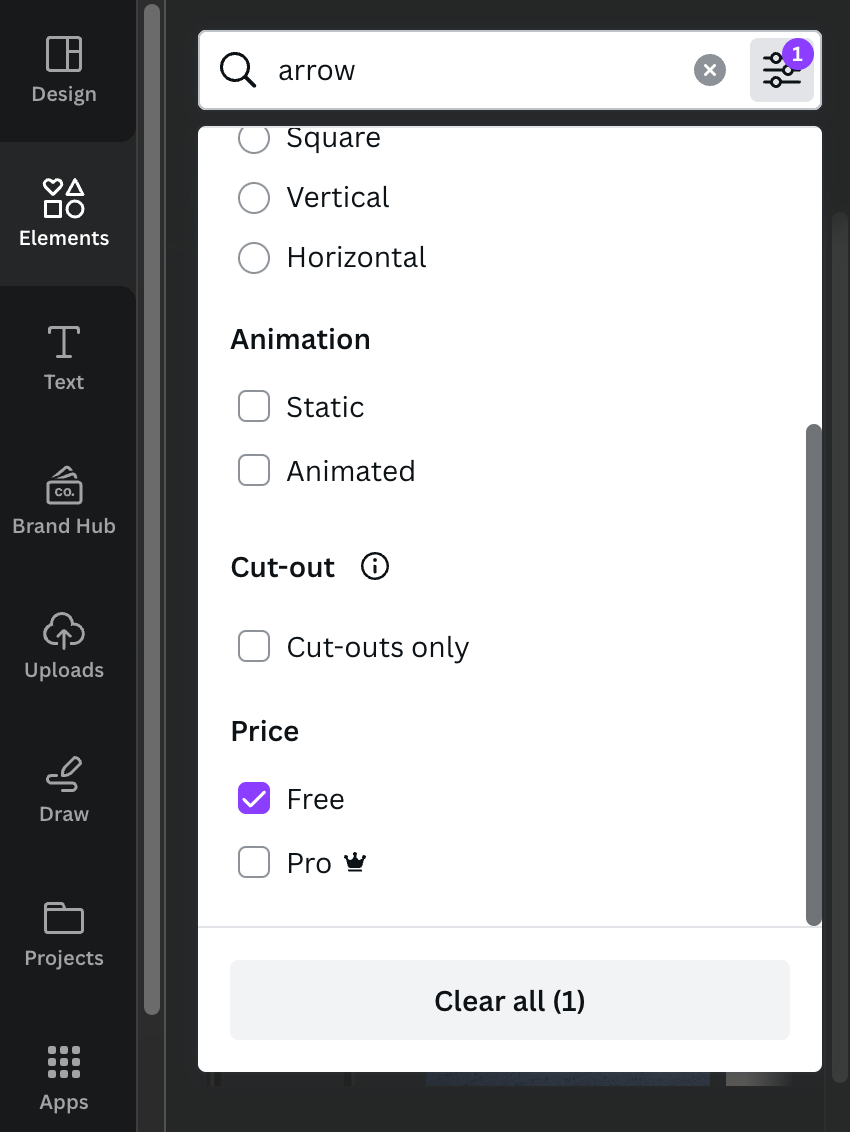
2. Access a Wealth of Free Elements
Enhance your graphics with Canva's extensive collection of free elements, such as icons, illustrations, and stock photos. These elements can add flair to your designs and help you convey your message effectively. Use the search function to find what you need (make sure you have “elements” selected) then Canva will show the results in different categories. You can also use the filter to find free options if you’re not a pro user. A handy option for businesses on a budget!
Tip! If you’re making a start in video content, Canva also has some free stock videos you can use for Reels and TikToks.
3. Create Your Brand Kit
Maintaining brand consistency is crucial for brand recognition and establishing trust. Canva allows you to create a Brand Kit, where you can store your brand's colours, logos, and fonts. Once set up, you can easily apply these elements to all your designs, ensuring a cohesive and professional look across your social media presence.
The Brand Kit is part of a paid plan so if you are sticking with the free version, we recommend making your own. Set up a shareable doc on something like Google Drive and keep a list of your go-to fonts, your brand colour HEX codes and upload your logos.
4. Master Typography Techniques
Typography plays a significant role in design, influencing how your audience perceives your message. Experiment with different fonts, but remember to stick to a maximum of three font styles to avoid visual clutter.
If you’re new to this area of design, don’t worry! Canva has a guide to pairing fonts. There is also a way to find combinations within the Canva editor itself. If you go to Designs and find a template, you can click the three dots in the corner and open this style description. From here you can either make a note of the fonts listed or you can press “apply style only”.
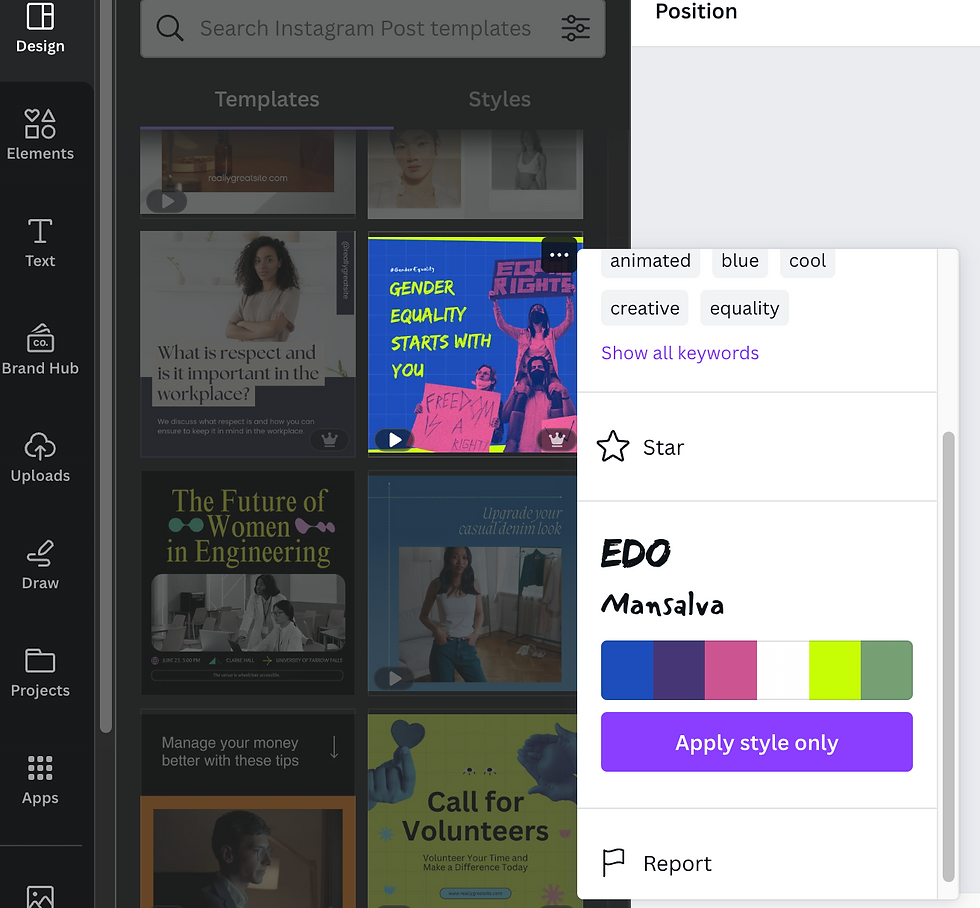
Be aware however, that the apply style option will apply the template’s colours to your design as well. So if you’re just after the fonts, you’re better off just noting them down.
5. Enhance Your Images with Filters and Editing Techniques
Transform your images into visually stunning masterpieces with Canva's collection of photo filters. Filters can evoke particular styles and enhance the overall look and feel of your graphics. When using filters, keep your brand's aesthetics in mind and ensure consistency throughout your posts.
For some photos and images, a few tweaks are all that’s needed. If you go to the “adjust” option, this is where you can find things like brightness and saturation settings. There is also an auto-adjust option which can be really useful, especially for anyone who isn’t too confident at photo editing.
6. Use Grids for Eye-Catching Collages
If you want to showcase multiple images or create collages, Canva's grid feature is your go-to solution. Grids provide a structured layout, making your images visually appealing and easy to comprehend. These can work effectively on their own or as part of a larger design. They will take up all of the page by default but they can be resized as needed. For example we've reshaped this grid to only take up the right half of the image.

7. Add Depth with Shadows
To make your graphics visually engaging, leverage Canva's shadow effects. Adding subtle shadows to elements can create depth. The Shadow and Lift options on text are useful for making things more readable. While shadows on objects can help make the design look more cohesive. For example, we added shadows to these beer can cutouts so that they didn’t look too “floaty” when applied to the striking background.

8. Animations for Eye-Catching Reels
To keep up with the trend of animated graphics, Canva offers animation features for social media posts. Experiment with simple animations, like text fading in or elements sliding into view, to add a touch of interactivity and creativity to your posts, especially for platforms like Instagram Reels.
And remember, you can also apply stock videos as a background if you want to avoid the “powerpoint presentation” look!
Conclusion
With Canva's easy-to-use platform and these practical hacks, you can now create stunning graphics and elevate your social media presence like a pro. Remember to stay true to your brand's identity, experiment with different techniques, and don’t be afraid to utilise templates when you’re feeling stuck.
By harnessing the power of Canva, you can establish a captivating visual identity that resonates with your audience, ultimately driving engagement and business success. Happy designing!

Comentários